Inserting Preparer/ERO Information
This topic provides instructions on manually inserting a preparer or ERO into a single return. To automatically insert a default preparer or ERO on all your returns, use Preparer Manager Preferences.
To insert preparer/ERO information on a return:
- Open the return.
- Do one of the following:
- Click the Preparer/ERO button on the toolbar.
- Click the Tools menu; then, expand the Preparer/ERO fly-out menu and select Insert Preparer/ERO.
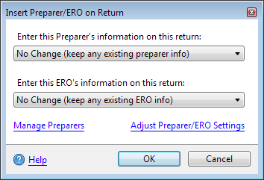
Insert Preparer/ERO on Return
- Select from the following:
- No Change (keep any existing preparer/ERO info)
- None (remove any existing preparer/ERO info)
- One of the preparers/EROs in the list (if applicable)
- Click OK.
The Manage Preparers link automatically opens the Preparer/ERO Manager. Preparer and/or ERO information can be entered and then inserted into the open return and/or future returns.
The Adjust Preparer/ERO Settings link opens Preparer Manager Preferences.
See Also: